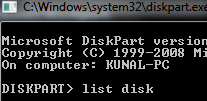Hi Friends,
This post is for making your usb flash drive or your pen drive bootable (The pen drive must be of 4 GB or 8 GB),
There is mainly two steps for doing this.
1. Using Microsoft Software (Recommend for basic users)
Microsoft is providing this software for windows and linux.
Windows- Click Here
Linux- Click Here
2. Command Prompt (For advanced users) (Following codes can be also used in power shell)
Here are steps for cmd (Fist of all insert your usb drive which you want to make bootable)
1. Open cmd -
Press windows key + R (This will open run.exe)
Now enter cmd in the box and press enter key.
This post is for making your usb flash drive or your pen drive bootable (The pen drive must be of 4 GB or 8 GB),
There is mainly two steps for doing this.
1. Using Microsoft Software (Recommend for basic users)
Microsoft is providing this software for windows and linux.
Windows- Click Here
Linux- Click Here
2. Command Prompt (For advanced users) (Following codes can be also used in power shell)
Here are steps for cmd (Fist of all insert your usb drive which you want to make bootable)
1. Open cmd -
Press windows key + R (This will open run.exe)
Now enter cmd in the box and press enter key.
Cmd.exe will open in new window
2. Now type diskpart in command prompt and press enter
A new window will open with diskpart.exe
3. Now type list disk in diskpart cmd window.
This will show the list of all available disks (Make sure you have inserted your usb drive before this)
(The disk which is showing the size of your pen drive would be it eg. if your pen drive's size is 4 GB the drive which is showing the size - 3856 Mb would be it) (In our case it is Disk 2)
4. Now select the disk eg. if your disk is Disk 2 then type select disk 2 and press enter key. ( If you want to confirm the disk then type detail disk and press enter this will show the disk detail.)
5. Now type clean
6. Then type create partition primary
7. Then type select partition 1
8. After that type active
9. Now type format fs=fat32
(The 9th step will take some time so wait)
10 Then type assign
11. At last type exit
12. When everything is done insert the cd/ dvd of windows and copy all things by preesing ctrl+A and ctrl+C. Then paste everything on your flash drive by pressing ctrl+V
(You can also use vds (vitual drive softwares) like power iso or nero for step 12)
13. Now you are done.
Enjoy